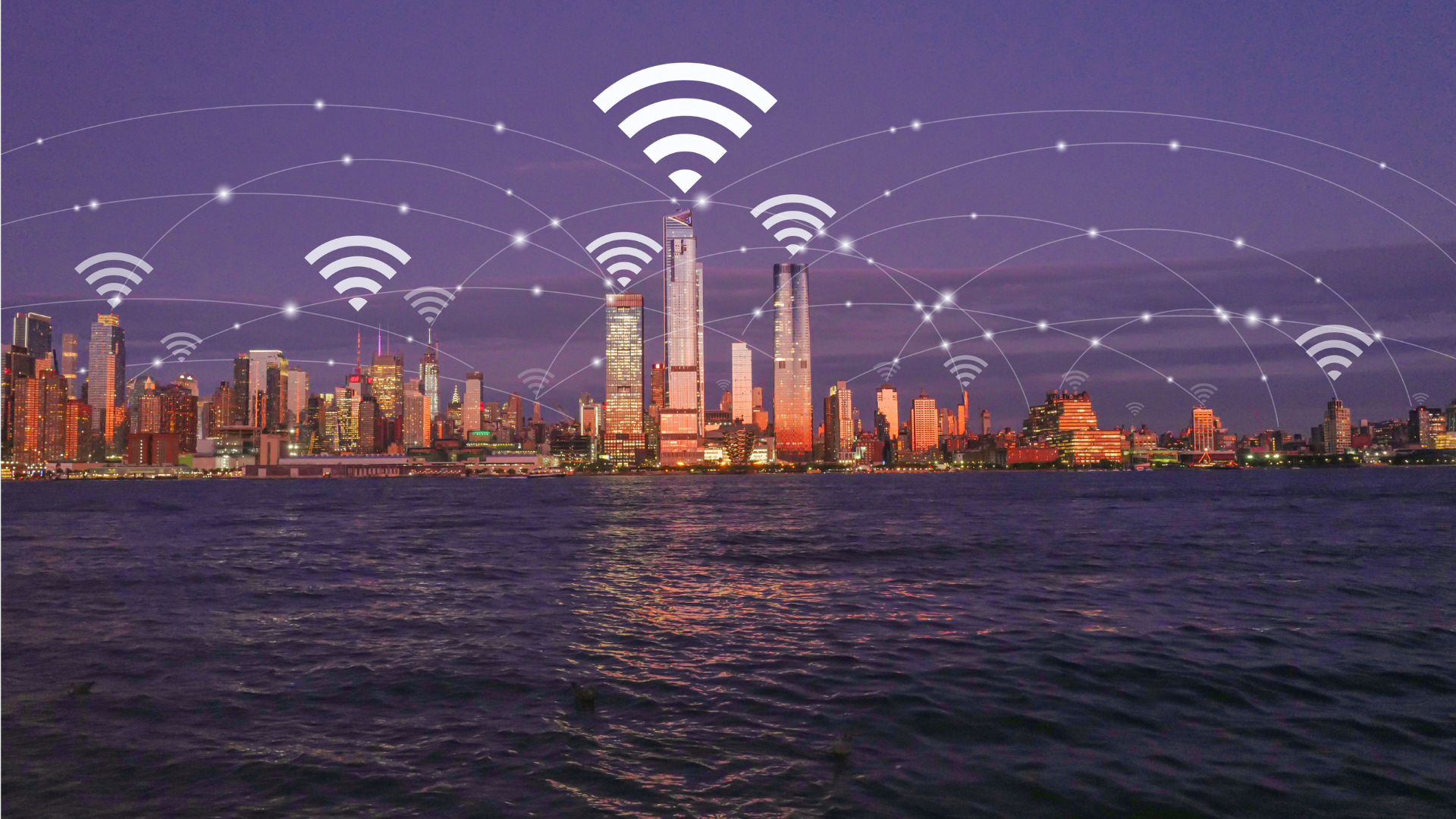In the vast landscape of digital storage solutions, OneDrive stands tall as a powerhouse for productivity. Whether you’re a freelancer juggling multiple projects or a student managing your assignments, mastering the art of OneDrive can be a game-changer. Let’s dive into some tips and tricks that will help you squeeze every drop of productivity juice out of this versatile tool. If you’re not familiar with the tool, read this post on how does One Drive work first!
Organize like a Pro
- Folder Hierarchy Mastery: Ever felt lost in the digital jungle of files? Fear not! Create a clear and logical folder hierarchy on OneDrive. Think of it like a well-organized bookshelf – each folder representing a category and subfolders as chapters. This not only makes finding files a breeze but also enhances your overall productivity.
- Color Code Your World: Spice up your folders with a dash of color. OneDrive allows you to color-code your folders, adding a visual element to your organization. Assign colors based on priority or project type. It’s a small touch that makes a big difference.
Collaborate Effortlessly
- Real-Time Collaboration: Embrace the beauty of collaboration with OneDrive’s real-time editing feature. Share a document with your team, and witness the magic unfold as everyone contributes simultaneously. No more email chains and version confusion – it’s like having a virtual meeting without the hassle.
- Commenting for Clarity: Communication is key, even in the digital realm. Use the commenting feature to leave notes and suggestions within documents. It’s a neat way to provide context and keep the conversation threaded right where the action is.
Access Anywhere, Anytime
- Mobile Magic: Harness the power of OneDrive on the go. Install the mobile app, and suddenly your smartphone becomes a productivity powerhouse. Access, edit, and share files seamlessly, ensuring that your work doesn’t stop, no matter where life takes you.
- Offline Access: Picture this: you’re on a flight with no Wi-Fi, and inspiration strikes. No worries! With OneDrive’s offline access, you can work on your documents even when the digital highway is temporarily closed. Sync your important files before your journey, and you’re good to go.
Version Control – Your Digital Safety Net
- Version History: Mistakes happen, but with OneDrive’s version history, they’re not the end of the world. Retrieve previous versions of your documents with ease. It’s like having a safety net for your digital creations.
Security First
- Two-Factor Authentication (2FA): In the era of cyber threats, fortify your OneDrive fortress with two-factor authentication. An extra layer of security never hurt anyone, and it ensures that only you have the keys to your digital kingdom.
- Password-Protect Your Links: Sharing sensitive information? Take an extra step by password-protecting your shared links. It adds a level of security that goes beyond a simple click.
Streamline Your Workflow
- Set Document Expiry Dates: Sometimes, documents have a shelf life. Set expiry dates for your shared links to ensure that outdated information doesn’t linger in the digital space.
- Shortcut to Success: Speed up your access game with shortcuts. Create direct shortcuts to important folders or files, and watch your workflow transform into a well-oiled machine.
Stay Informed and In Control
- Notifications Done Right: Don’t drown in notifications – customize them. Choose what you want to be notified about, whether it’s changes to shared documents or comments on your masterpiece.
- Monitor Storage Space: Running out of space is a productivity killer. Keep an eye on your OneDrive storage, and declutter when needed. An organized digital space is a happy digital space.
Automate Mundane Tasks
Time is precious, and OneDrive lets you reclaim it. Leverage automation tools to streamline repetitive tasks. Set up rules to automatically organize incoming files, saving you the hassle of manual sorting. It’s like having a digital assistant that never takes a break.
Master the Art of Tags
Tags are the unsung heroes of organization. Attach descriptive tags to your files for quick and intuitive searches. It’s like creating a roadmap to your digital content, ensuring you can navigate effortlessly through the vast terrain of your OneDrive storage. Tagging isn’t just for social media – it’s your secret weapon for digital organization mastery.
The Human Touch in a Digital World
In the vast sea of digital tools, OneDrive emerges not just as a storage solution but as a companion in your productivity journey. Remember, it’s not just about mastering features; it’s about integrating them seamlessly into your workflow.
So, go ahead, color your folders, collaborate fearlessly, and let OneDrive be the wingman in your digital adventures. With these tips and tricks, you’re not just maximizing productivity; you’re making OneDrive dance to your tune.